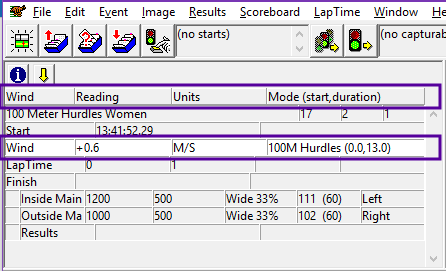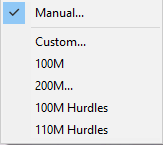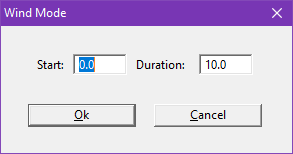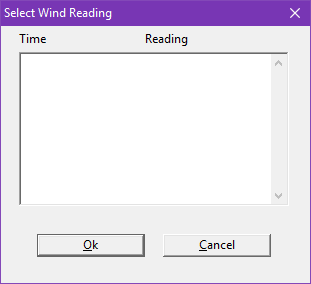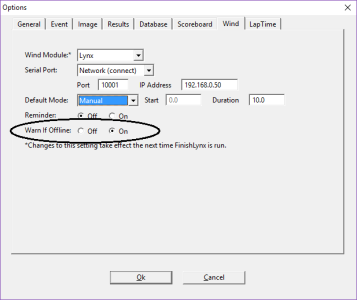Wind Gauges
FinishLynx has the ability to work with practically all standard wind gauges.
In Track and Field applications, it is customary to use the wind gauge for the sprint events: 100 meter dash, 100 meter hurdles, 110 meter hurdles, and 200 meter dash. FinishLynx comes with pre-configured settings for each of these events; however, the operator can either modify these settings or configure new ones as needed.
Most of the settings are configured in the Wind tab of the Options...
Wind Gauge Configuration
|
Step 1 |
Connect the wind gauge to an available serial or network port. |
|
Step 2 |
Click File | Options... from the Menu Bar. |
|
Step 3 |
Click the Wind tab. |
| Step 4 | Click the Wind Module:* drop-down to select the wind gauge used. |
|
Step 5 |
Click to Serial Port: drop-down to select the communication port. |
| Step 6 |
Enter the data communication settings as required by your wind gauge manufacturer. See Port Settings for more information. |
|
Step 7 |
Click the Default Mode: to select the preferred mode. |
| Step 8 | Click Ok. |
|
Step 9 |
Exit and restart the FinishLynx software. |
|
Option |
Start time |
Duration of reading |
|---|---|---|
|
Manual |
Set by User |
Set by User |
|
100 M |
0.0 seconds |
10.0 seconds |
|
200 M |
Expects operator to start reading manually - forces a reading at 20 seconds if no entry made. |
10.0 seconds |
|
100M hurdles |
0.0 seconds |
13.0 seconds |
|
110M hurdles |
0.0 seconds |
13.0 seconds |
Wind Gauge Operations
With FinishLynx configured to communicate with a wind gauge, the collected wind reading can automatically flow to FinishLynx.
- To collect a wind reading directly from the wind gauge:
- Create a new Event.
- Verify the parameters in the Information Zone - click the Mode field to select a different pre-set or custom parameters.
- When a start signal is received, FinishLynx will send a command to the wind gauge to start recording for a certain duration as defined in the Start and Duration parameters. The wind reading will automatically appear.
In some cases, it is not possible to define the time from the start when FinishLynx should request a reading from the wind gauge. In these situations, the operator needs to manually send a command to the wind gauge.
- To manually request a wind reading:
- Click Event | Manual Wind, or use the keyboard shortcut Alt-W.
- FinishLynx will send a command to calculate a wind reading for the Duration set for the currently selected mode. The wind reading will automatically appear.
FinishLynx stores received wind readings and it is possible to apply these readings to any event.
- To apply a wind reading to an event:
- Click Event | Select Wind...
- Click to select a wind reading.
- Click Ok.
If a wind reading is taken by the Davis Pro Vantage Weather Station or Lynx wind gauge, the wind direction is displayed in the Wind Units field in FinishLynx.
Wind direction also appears in:
- the LIF file,
- the scoreboard output, and
- printouts.
There is an option to be reminded to change the wind gauge settings when you open a 100m, 110m, or 200m event.
By default, the reminder is disabled.
- To turn the reminder on:
- Click File from the Menu Bar and select Options. The Options dialog appears.
- Click the Wind tab.
- Select On in the Reminder: line at the bottom of the dialog.
- Click Ok. The wind gauge settings reminder is enabled.
The user can be warned when the wind gauge does not respond as expected. This feature is specifically added to support real time results when using Regatta Master.
For the Lynx wind gauge, a warning can be received as soon as there is a problem. For other wind gauges, a warning will only appear after a failed attempt to retrieve a reading.
- To turn the warning off/on:
- Click File | Options... and select the Wind tab.
- Select Off or ON.
- Click Ok.
|
NOTE: Warnings are never received while capture or alignment is enabled.
NOTE: After a warning is received, there is a two minute hold before another warning will appear.
|
|
Step 1 |
Select the line Wind in the Information Zone by clicking on it. |
|
Step 2 |
Click in the Units area and select from the pop-up dialog the unit base you will be using for your readings. |
|
Step 3 |
Enter the values from your wind gauge by typing in the information in the Reading fields. |
| Step 4 | Hit the Enter key to store these values when the file is saved. |
The Lynx Wind Module sends readings back to the wind gauge when an event receives a reading, when a reading is selected from the list, and when a reading is manually entered. This is intended to allow controlling the wind gauge from FinishLynx and displaying the reading on a Gill E49821 & E49822 Countdown Timer in Wind mode connected to the Standalone Wind Gauge Controller using only 1 serial port.
- To set up a Lynx wind gauge, controller and supported display using 1 serial port:
- Configure FinishLynx to use the Lynx wind module.
- Select FL-DISPLAY on the Standalone Wind Gauge Controller.
- Connect the Lynx wind gauge to the Controller and a serial port (e.g. C-BOX or Camera Back).
- Note: Y-splitter required.
- Connect the Gill Countdown Timer in Wind Mode to the Controller.
Event Header Field #12 - Wind Mode
- To set a default mode - use a simple (unquoted) mode string ('Manual', 'Custom', '100M', '200M', '100M Hurdles' or '110M Hurdles').
- 41,1,1,Men 800 Meter Hurdles,,,,,,,,100M
- To set all Wind parameters - use a quoted field that contains "mode,start,duration".
- 41,1,1,Men 800 Meter Hurdles,,,,,,,,"Custom,5.0,15.0"
Learn about the LapTime Module