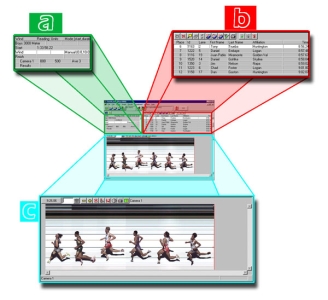Event Window
The Event Window is used to manage race timing, from receiving a start signal, capturing image, evaluating times, saving results, displaying them on scoreboards and more.
There are different ways to create a new event.
- Using the New Event icons:
- Click one of the New Event icons. This will automatically create either a blank Event, or an Event with a start list if a Database is configured.
- Using the Menu Bar:
- Click File | New or (<Previous Event>, <Goto Event>, <Next Event>) from the Menu Bar.
- Using a keyboard shortcut:
- CTRL-N.
- Information Zone For more information related to the Information Zone, see Information Zone.
- Results Zone For more information related to the Results Zone, see Results Zone
- Image Zone For more information related to the Image Zone, see Image Zone.
After exploring the different Event Window Zones, learn more about Camera Settings.