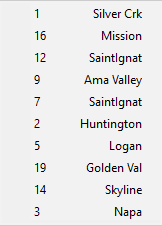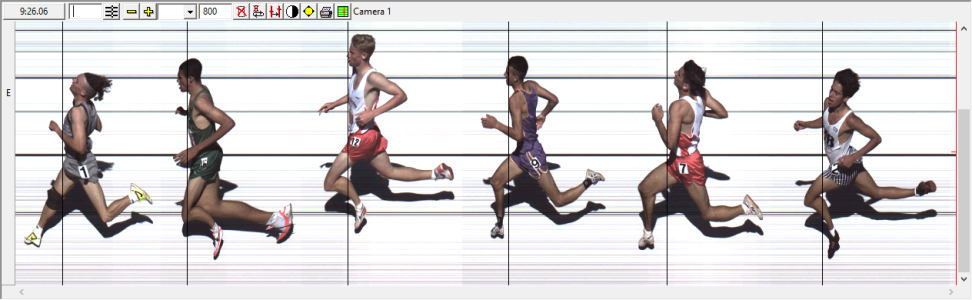Image Zone
The Image Zone contains the image panes for each EtherLynx
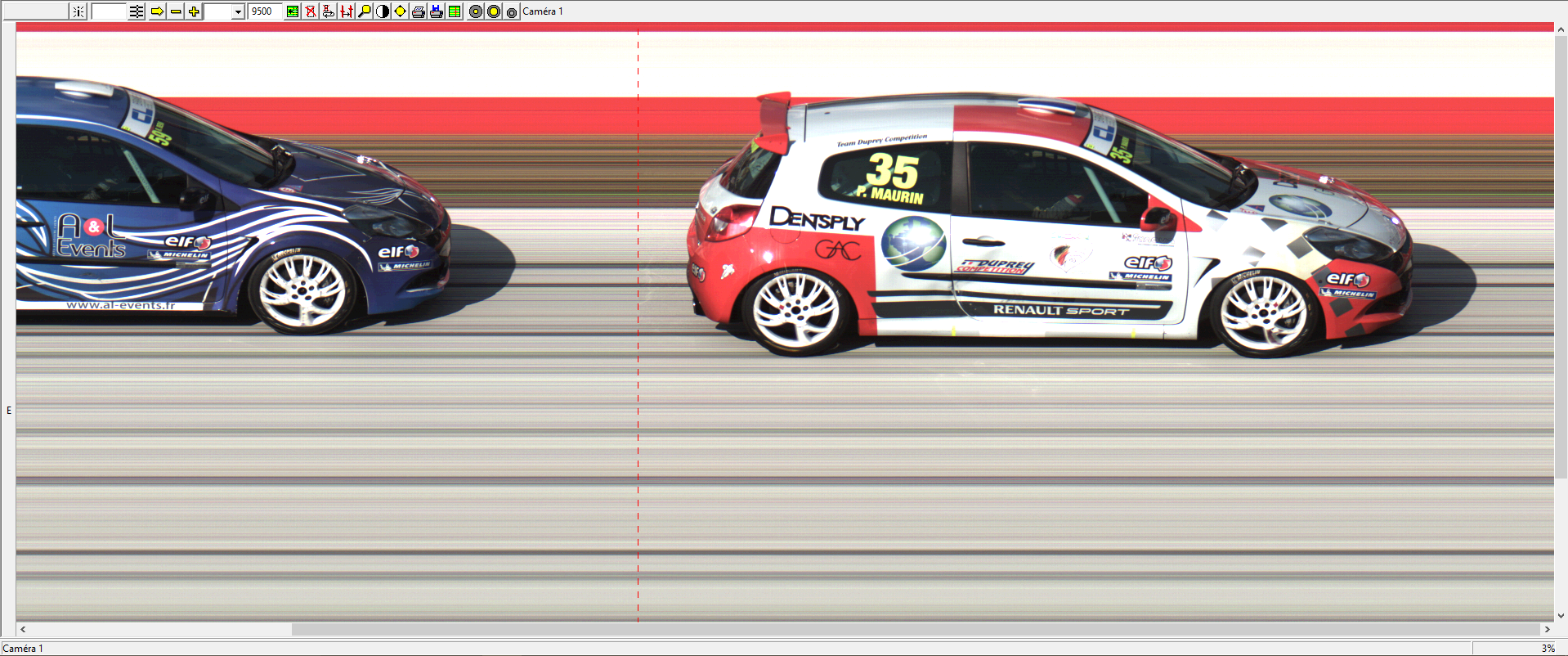
The image toolbar appears for each image pane.
- Finish Time Box Displays the time for the current hash line position. Clicking the Finish Time Box will enter a result for the competitor currently specified in the ID Box.
- ID Box The value in this field is used to assign a finish time to a competitor according to selected identification method. It can be populated manually with the keyboard, clicking on the keypad or automatically populated with the lane number of the current crosshair position.
- Other icons Additional icons and selection boxes allowing the operator to perform various functions are available. Each function is described in detail in Image Tools.
- Camera name Each image pane is identified with the name of the camera producing its image.
A vertical bar appears on the side of each image pane and allows the operator to define horizontal areas on the image to be used as Enhance or Lanes regions. When configured from an Event window, these regions apply only to that event. To configure the default regions used for all events, see the Advanced Evaluation Functions.
The Image region displays the photo-finish image captured by EtherLynx
- Hash line and Crosshair The hash line (vertical line that spans the height of the image) and the crosshair (shorter horizontal line) are used to evaluate times. To make the hash line appear on the image, simply move the cursor over the image and click the mouse button. A vertical line with a horizontal cross hair will appear.NOTE:
- Hold down the left mouse button while moving the mouse on the image. The line tracks the position of the mouse side to side and the cross hair tracks the position of the mouse up and down the image.
- The time in the Finished Time Box changes as the line moves across the image. This time corresponds to the moment at which that slice of the image was captured.
- When evaluating a close race, the arrow keys on your keyboard can be used to move the hash line in very fine increments.
- Scroll If the mouse is held down and the cursor is moved against the edge of the Image zone, the image will scroll towards the side of the image where the cursor is positioned. This feature is known as rolling scrolling. In addition, there are scroll bars on the right side and bottom of the Image zone that allow you to move either up and down, or across, the image. They can be operated in one of the following four ways:
- Clicking on the small arrow at the end of the scroll bars.
- Dragging the shaded box that appears between the arrows allows the image to be moved to any point within it.
- Clicking in the region between the box and the arrow moves a full screen width of the image.
- Using the wheel of a mouse will allow horizontal scrolling.
- Image Selection Right-click and drag the mouse over a region of an image pane to draw a selection box. When the mouse button is released, the following pop-up menu is displayed:
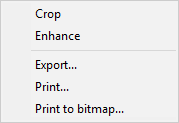
- Evaluation Menu Hold the CTRL key and left click on an image to bring up the Evaluation menu with the competitor ID and Affiliation: