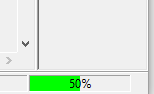Loading EtherLynx Cameras
Now that the computer has been configured and the hardware connected and power up, FinishLynx will search and detect all EtherLynx cameras available on the network.
- To load EtherLynx cameras:
- Click the FinishLynx icon
 , on the Desktop to launch the software.
, on the Desktop to launch the software. - Camera communication progress status will be appear in green at the bottom right corner of the screen as the software establishes communication between the camera and the computer.
- Once a camera is loaded, it will appear in the Camera Listing.
NOTE: The Camera Listing area of the Hardware Control Window will display (Looking for EtherLynx Cameras.) until a camera is loaded.
TIP: If the Status bar does not show progress when FinishLynx is launched and the Camera Listing is empty, then FinishLynx cannot detect cameras on the network. Go back and verify steps in FinishLynx Computer Configuration.