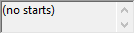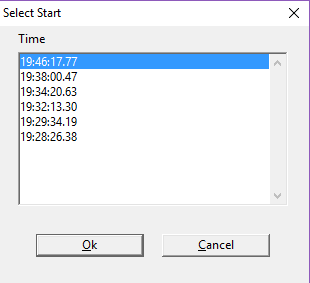Apply Starts
We have discussed how to operate the system when all goes well and a new Event is set up prior to the start of a race. However, sometimes the operator has not opened a new event before the start signal, or the system has not been re-armed to receive a start signal after a false start, or an operator has the system armed for the wrong event. All of these possibilities would seem to be disastrous for any chance of obtaining fully automatic times, but FinishLynx copes effortlessly with these problems.
This same method can be used if you forget to re-arm the timer after a false start.
All start signals received since the EtherLynx camera was last booted are logged into the computer memory and displayed in the Start Listing. Any one of these signals can be used as the start point for the timing clock so that fully automatic times can be generated.
- To apply a start from the Start Listing to the selected event:
- Click to select the start to use from the Start Listing, it will now be highlighted in blue.
- Click
 , the Add Selected Start icon.
, the Add Selected Start icon.
- The selected start time appears in the Information Zone and Armed indicators disappear.
FinishLynx stores additional starts with each event that can be applied at a later time, even if the event is no longer capturable.
- To select saved starts:
- Open an existing event.
- Click Event | Select Start... from the Menu Bar.
- Select the start to be applied to the event.
- Click Ok.
The Select Start dialog includes:
- Five most recent starts when the event is first created or reloaded.
- All starts received while the event is loaded and capturable.
- All starts applied to an event while it is loaded and capturable.
Learn about other Additional Start Signal Features.