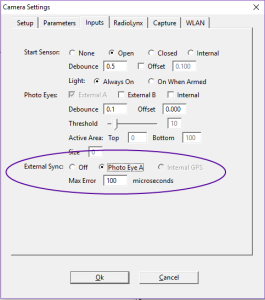External Sync (ES) Plug-in
The External Sync (ES) Plug-in allows the user to attach an external timer to current generation EtherLynx cameras via the PHOTOEYE A port on the Connection Box. The external device, such as the TagHeuer CP540
NOTE: EtherLynx cameras equipped with the Internal GPS option can also sync to a GPS signal. See HOW TO USE THE INTERNAL GPS?
- To configure the External Sync function:
- Turn on the external device and ensure it is set to send a signal every 60 seconds.
- Connect the external device to the PHOTOEYE A inputs of the Connection Box.
- Select the camera to be synchronized in the Hardware Control window.
- Click
 . The Camera Settings dialog appears.
. The Camera Settings dialog appears. - Click to select the Input tab.
- Click to select the Photo Eye A radio button in the External Sync: setting.
- Click Ok.
- In the Hardware Control window, the camera line background turns yellow and the 'Ext. Sync' field reports "Waiting (0)".
- When the first 'top of minute' signal is received, the state will change to "Waiting (1)".
- When the second 'top of minute' signal is received, the state will change to "Ready (2)".
- To synchronize the camera to the external timer:
- Click Event | Sync TOD...
- (optional) Confirm the New time: field matches your current time zone. Manually enter a different time is required.
- Click Ok.
- The yellow background will disappear and the 'Ext. Sync' field reports "Synced".
NOTE: The camera must receive at least 2 signals before it can be synced to an external timer.
NOTE: If a signal is received at the wrong time (more than the Max Error setting) or not received at all, the camera line in the Hardware Control and Event windows will turn back to a yellow background and the 'Ext. Sync' field will report "Waiting (0)", indicating a synchronization problem. If a signal is eventually received and it is within the Max Error setting, the state will automatically change back to synced.
NOTE: If regular signals are received but exceed the Max Error setting, the state will eventually go back to Ready(2) and the steps to sync will need to be repeated.
- Examples:
- Disconnecting the cable between the external timer and the Connection Box would lead to missed signals.
- Accidentally shorting the cables between the external timer and the Connection Box would lead to times outside of the Max Error.
- Changing the time of the external device would also lead to times outside of the Max Error.
NOTE: If the external device is to be synced to a GPS signal, ensure it is the case before it is synced with FinishLynx.
The External Sync (ES) Plug-in allows the user to setup a system in one location, sync to an external device, receive start signals, capture images and save the event to be re-used later after shutting down the system and changing locations.
- To make the current event capturable again:
- Keep the external timer running while cameras are off.
- Load all cameras in the same order as they booted initially.
- Allow FinishLynx to receive at least 2 signals from the external timer to be in the Ready (2) state.
- Open the event to make capturable again
- Click Event | Sync TOD...
- Select 'Make current event capturable'.
- The user can now capture image into the initial event.
NOTE: For the 'Make current event capturable' to be enabled, the current camera setup must be compatible with the initial event. This means all cameras must be present and in the same order.