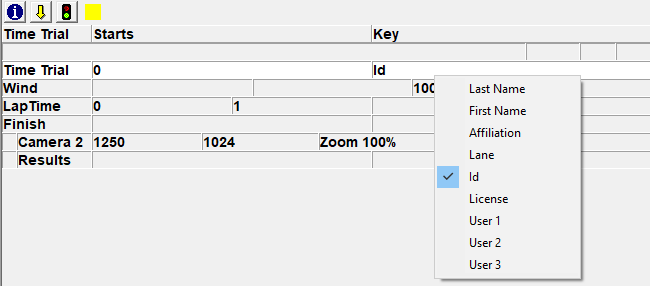Time Trial (TT) Plug-in
The Time Trial (TT) Plug-in allows you to create events as time trials, meaning that they will contain more than one start.
Time trial events have an additional line in the Information Zone labeled Time Trial. This line lists the number of starts in the event. Start lines in a time trial event are indented, and the indent region is yellow, to mark the current start.
Start lines in a time trial event include an Id field used to match the start to a result object.
Time trial events remain armed, even when a start is added. A time trial event must be manually disarmed with the Disarm function when all starts have been received.
When a start is received, its Id value is automatically filled in with the currently selected result's Id value, and the next result line is selected. If there are no results (no start list), then the Id value in the start is left blank. You can directly edit the start's Id value at any time.
The times in image areas are always displayed in time of day mode.
The times in the results area are based on an individual result object's associated start time (as matched by Id value). If no start matches by Id, then the first start is used. This behavior can still be overridden by the results filters. When a filter matches a result, it first looks for a start matching by Id value and, if not found, will use the start selected by that filter.
- To turn on Time Trial Mode in FinishLynx:
- Click File | Options... from the Menu Bar.
- Click the Event tab.
- Click to select Time Trial Mode: On.
- Click Ok.
- The Time Trial Mode is now enabled.
- Follow these steps to delete a start in a time trial event:
- Click to select the start that you want to delete.
- Click Event | Delete object from the Menu Bar.
- The start is deleted from the event.
Instead of being bound to using the ID as the key field for the Time Trial (TT) Plug-in, it is Possible to have FinishLynx look up that start using any of these fields:
- Last Name
- First Name
- Affiliation
- Lane
- ID
- License
- User 1
- User 2
- User 3
- To change the start Key:
- Create a new event.
- Click the Key field in the Time Trial row of the Information Zone.
- Select the preferred field from the pop-up dialog.
In Time Trial Mode, you can set the current start for the purposes of on-screen running time, scoreboard running time, and LapTime event generation.
- To set the current start:
- Click
 from the Information Zone, or Event | Set current start from the Menu Bar.
from the Information Zone, or Event | Set current start from the Menu Bar.
When the Time Trial (TT) Plug-in is installed along with the LapTime (LT) Plug-in, you have an additional LapTime Device: option called From Photo Eye. This feature means that when a photo eye break is processed by the scoreboard, causing the running time to pause or stop, then a LapTime event is generated with the Id of the current start and the time of the break.
When using this feature, you will set the Sync. Source to None. This means that the break time is stored in time of day, and the associated start is subtracted as appropriate. This allows the start to be changed later and have the change reflected in the LapTime data.
- To enable LapTime events from a photo eye:
- Follow the steps to create a new LapTime object.
- Set the Sync. Source to None.
- Set the Results: Key to Id.
- Click Ok.
If a time trial event is used as a template, then the new event is also a time trial event, even if Time Trial Mode is currently off in the Options dialog. See Templates for details.
In Time Trial Mode, the Database now loads participants' start times from the Lynx.evt file, if present. See Database Files for more information on the Lynx.evt file.
The RadioLynx ID (bib number) field sent by newer EncRadios is used to fill in the start's ID field when in Time Trial Mode. See RadioLynx for details.
The Image | Find time… function is more flexible in Time Trial mode. If the time entered is before the first start time, it is treated as being elapsed from this start.
In Time Trial mode, it was previously impossible to mask laptime events received after the first start signal but before a participant's start key had a start assigned. The latest version has been improved to offer a solution for this scenario.
- To use the start mask for all starts in Time Trial mode:
- Hold Ctrl+Shift and go to File|Options...
- Expand Event.
- Expand Results.
- Select TTStartMode.
- Set the value to 2 (key match only).