Competitor Status
The status of a competitor can be adjusted by choosing the appropriate option in the pop-up menu that appears after right-clicking on the chosen competitor’s entry in the Place column, and then by choosing the Status option.
Status Menu
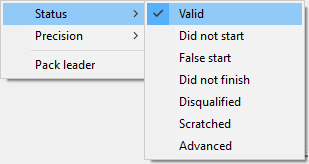
Typically, this is used most often when a competitor is disqualified, or fails to start - or finish - an event.
In addition to the currently available options for status (Disqualified, Did Not Finish, etc.), you can customize up to 100 additional status codes, for example, Injured, Delayed, Lapped, etc.
- Customize your own status codes by following these steps to edit the LNG file:
- Hold down the CTRL and SHIFT keys while exiting FinishLynx.
- Navigate to the C:\Lynx directory and open the file called en_US.lng (for English) in a text editor such as Microsoft Notepad.
- Scroll to the following directory in the file: Strings\Event\Results\Status.
- Type:
Strings\Event\Results\Status\1:String=Injured
- Then, scroll to the following directory in the file: Strings\Event\Results\Codes\.
- Type:
Strings\Event\Results\Codes\1:String=INJ
- Save your changes and then close the LNG file.
- Start FinishLynx. The next time you attach a status to a finisher's result, you can select the custom status code you just entered.
|
NOTE: Note that every time you add a new status code to the LNG file, you must increment the number of the string by one. For example, the next status code you add to the new string in the LNG file shown here would be 2.
|
