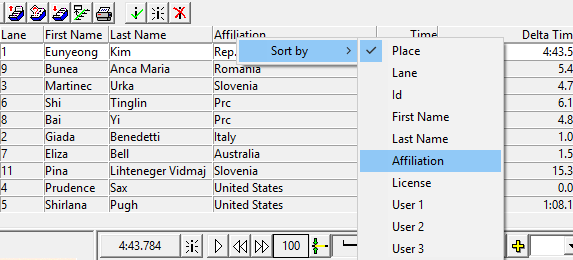Results Tool Bar Functions
Clicking on the icon shown below will enter an empty line in the results zone. This feature is most useful at smaller meets where there is less time pressure between events, and where there is no prepared database. The operator can, prior to an event, enter a blank result for each of the competitors. Into this blank result the operator can enter all an athlete’s information in the relevant fields.
New Result Icon
![]()
To use this feature, follow the following steps PRIOR to the event:
|
Step 1 |
Create a new Event. |
|
Step 2 |
Use the blank result icon to create a blank result for each of the competitors. |
|
Step 3 |
Enter the competitor’s information into the blank fields of the blank result: Name, Affiliation, ID. #, license #, lane #, etc. To enter information in a field, move the cursor to the required position and double -click with the mouse button. The I-beam cursor should appear in that field. Type the information you want to record and hit Enter to store the information. |
|
Step 4 |
To move to the next field you can either click in it with the mouse, or simply hit the Tab key. You do not need to fill all the fields, but you do need to make sure that you have a method of identifying the competitors in the Identify By... box. |
|
Step 5 |
Repeat steps 2 - 4 for each competitor. |
Once the image has been captured, evaluate in the normal way, matching each competitor listed in the Results Zone with their finishing position.
Clicking on this icon will remove the currently highlighted line - and all the information contained in it - from the Results Zone.
Delete Result Icon
![]()
There is no Undo feature for this operation; however, all the operator has to do to re-enter the result for a competitor is to place the hash line on the competitor again and enter the result in the usual way.
Using these icons it is possible to change the start list for an event by using one of the prepared start lists contained in the database.
This feature is most often used when events, for some reason, take place out of the order that the operator was expecting. The operator can call up the correct start list by using the “Load an event...” option to select an event from any where in the schedule, or use the shortcut icons to go either to the previous or next event in the schedule. Doing this will delete all data in the Results Zone and insert the correct list of competitors into the current event.
The Results Board can be sorted using any of the simple string fields such as Id, Lane, First Name, Last Name, Affiliation, etc... The alternate sort method will appear on screen and on results printouts from FinishLynx, but not on scoreboards or LIF file.
- To set an alternate sort:
- Click on any of the column headings in the Results Zone
- Click 'Sort by...'.
- Click on the desired sort field.