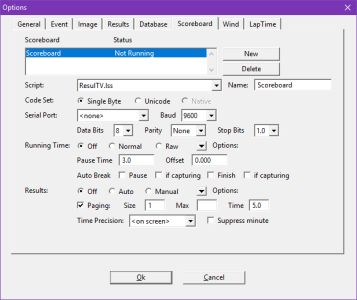Scoreboard Options
See the Scoreboards section for details on how to configure and operate FinishLynx with a scoreboard.
Displays the name and status of all scoreboard objects. All options apply to the currently selected scoreboard in this list.
- Not loaded Requires FinishLynx to be restarted.
- Not Running Serial Port: is set to <none>.
- Not Connected Serial Port is set, but TCP connection not established. Applies to Network (connect) or (listen).
- Running Sending data through the selected port.
Adds a new scoreboard object to the list and selects it for configuration.
Deletes the currently selected scoreboard object.
As any number of scoreboards can be connected, individual scoreboards can be assigned names to aid in identification (running time, results, infield, etc.), so that the operator can determine what information is being sent to each connected scoreboard.
Controls the format of the data being transmitted to the scoreboard. Only change this setting if instructed to do so by your scoreboard manufacturer or sending character based data (Unicode).
The available choices are: Single Byte, Unicode, Native.
When a scoreboard is added by clicking on the New button a list of available driver files, called Lynx Scoreboard Scripts (or *.lss), will appear in this drop-down window. To select one simply click on it with the mouse. Scripts for connected scoreboards can be changed by clicking on the Name of the new file.
When a scoreboard is connected to FinishLynx, the port used and the data communication configuration need to be set here. Follow the instructions that accompany your scoreboard. See Port Settings for more information.
Controls whether the FinishLynx computer transmits the running time of the event over the selected port.
- Off No running time data transmission.
- Normal Running time data is transmitted.
- Raw Television data output - it can only be used with LynxTV.
Click the down arrow to pop-up a menu with additional running time options:
- Send results if armed When selected, FinishLynx will send data configured in the Results: section when an event is armed. Otherwise, the running time (0.0) is sent.
- Ignore [Run/Pause/Finish/Stop] The scoreboard object will ignore any of these functions if selected.
- Map [Pause to Finish/Finish to Pause] The scoreboard object will trigger the latter function when the former event occurs.
The number of seconds that you wish to leave the split time on the scoreboard before it returns to displaying the running time.
This setting reflects the difference between the display clock reading and the time triggered by a photo eye. Values are in seconds and can be either negative (to subtract time from the clock display), or positive (to add time to the clock display).
With this setting and a connected photo eye, you can control whether the scoreboard automatically displays lap time and finish times.
- Unchecked The Auto Break feature is disabled.
- Pause Every photo eye beam break will be displayed for the pause time before returning to the running time display.
- if capturing Auto Break Pause will only occur if manual or timed capture are in action.
- Finish A photo eye beam break will stop the scoreboard clock.
- if capturing Auto Break Finish will only occur if manual or timed capture are in action.
There are three settings for handling results on a scoreboard display: Off, Auto, Manual.
- Off No results are displayed.
- Auto The software sends data to the scoreboard every time a change is made in the results field.
- Manual The results are only sent to the scoreboard when the Refresh option is selected from the Scoreboard drop-down menu or the event is saved.
Click the down arrow to pop-up a menu with a additional results options:
- Always send place The software sends the results with places, even if the file has not been saved. The operator has to ensure that competitors are read from first to last place.
- Include first name Sends the first and last names of a competitor to the scoreboard when displaying results, if this option is not selected the FinishLynx software will send only a competitor's last name.
- Affiliation abbreviation When FinishLynx is used with certain database software, this option will, when checked, send a four digit abbreviation of a competitor’s affiliation to the scoreboard when displaying results. If this option is not checked the scoreboard will display the full text from a competitor’s affiliation field.
Check this box to send scrolling pages of data to the scoreboard.
- Size Reflects the number of available lines on your scoreboard (single line = 1, etc.).
- Max Defines the maximum number of results to be sent before looping back to first place.
- Time Shows the number of seconds that each page of the display will remain visible before scrolling to the next page.
Sets the precision of the times being sent to the selected scoreboard. Any of the following values can be selected:
- On Screen
- Seconds
- Fifths
- Tenths
- Hundredths
- Thousandths
- Ten Thousandths
Checking this option will display all times less than 100 seconds (1 minute 40 seconds) in whole seconds. When selected, a time of 1:07.67 will show as 67.67.