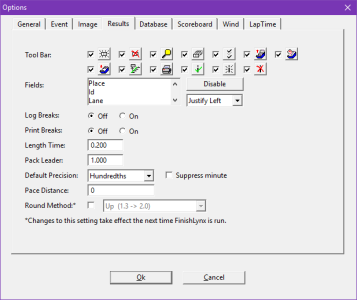Results Options
Checked icons appear in the Results Zone. Check or uncheck the box by an icon to add or remove it from the Results Zone the next time an Event is created or opened. See Results Tool Bar Functions for details.
| Icon | Icon Name & Description |
|---|---|
|
|
New Result Creates a new object in the Results Board. |
|
|
Delete Result Removes an object in the Results Board. |
|
|
Lookup ID Brings up a dialog to enter an ID. Then selects the result object in the Results Board and place the hash line at the position of this Ids Time. |
|
|
Results Filters Opens the Results Filters... dialog. |
|
|
Pack Leaders Sets the pack leaders using the Pack Leader time entered in the Results Options... |
|
|
Previous Event Updates the Results Board with the data from the previous event in the schedule. |
|
|
Go to Event... Brings up a dialog that allows the operator to select the event to populate the Results Board. |
|
|
Next Event Updates the Results Board with the data from the next event in the schedule. |
|
|
ReacTime Imports reaction times. |
|
|
Print Results Brings up a dialog to print the Results Board. |
|
|
Accept Split Marks the last split time for the selected object as manually accepted. |
|
|
Insert Split Inserts a blank split for the selected object. |
|
|
Mask Split Hides the last split time for the selected object. |
List of all the available fields for the Results Board. Click a field name to select it (highlighted).
- Disable/Enable (button) Click to remove or include the selected field from the Results Board the next time an event is created or opened.
- Justify (drop-down) Select the preferred justification for the selected field.
Determines whether the system should remember the times when the photo eye was triggered. Useful for printing proof of pace in any race with multiple laps, or in charting intermediate times in pari-mutuel events.
Determines whether the split times logged by the photo eye will be printed on the standard results printout.
The value of a single unit of length in the Delta Times field can be set here. It represents the average time - in seconds - for this unit of measurement to cross the finish line (i.e. the length of a dog or race horse.)
Default value for the margin to be used when calculating Pack Leaders.
The default time precision for FinishLynx can be set here.
Checking this option will display all times less than 100 seconds (1 minute 40 seconds) in whole seconds. When selected, a time of 1:07.67 will show as 67.67. This setting only controls the on-screen display of finish times and printouts. It does not affect delta times, lap times, scoreboard times, .LIF times, etc.
This value acts as the basis for all calculations of Pace. It is a relative value and has no units. For example, setting this to “1” and timing races in Miles with race distances entered in Miles will generate Pace values in Miles Per Hour; timing races in Kilometers with race distances in Kilometers will generate Pace values in Kilometers Per Hour.
Check the box to manually select the rounding method. There are three available options with FinishLynx:
- UP
This means that an actual time of 9.653 seconds at a precision of 1/1000th second will display as 9.66 at 1/100th, as 9.7 at a precision of 1/10th and as 10 to a precision of individual seconds (default method). - DOWN
This truncates the digits. With this setting, an actual time of 9.653 seconds at a precision of 1/1000th second will display as 9.65 at 1/100th, as 9.6 at a precision of 1/10th and as 9 to a precision of individual seconds. - ROUND
With this setting a mathematical function is applied: numbers five or greater round up, and four and lower round down. With this setting, an actual time of 9.653 seconds at a precision of 1/1000th second will display as 9.65 at 1/100th, as 9.7 at a precision of 1/10th and as 10 to a precision of individual seconds.