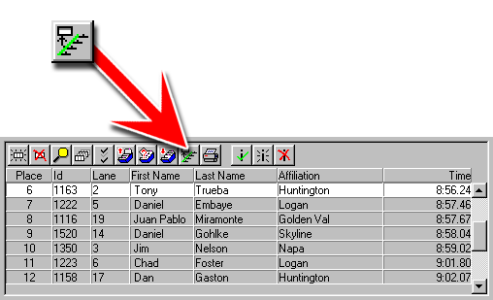ReacTime Data Integration
Reaction times generated by ReacTime Championship software can be imported directly into FinishLynx.
There are three methods that allow importing reaction times in FinishLynx:
- Conventional file-based method - in this method, FinishLynx and ReacTime exchange small text files to transfer data.
- Automatic RIF Port method - FinishLynx and ReacTime are linked to each other via a TCP/IP connection.
- Direct serial method - FinishLynx connect to the ReacTime Command Center using a serial port.
NOTE: When the ReacTimes have been imported into FinishLynx, they can be displayed on any correctly configured scoreboard and are included in the LIF.
- The ReacTime operator configures the Output Directory of the ReacTime Championship software to be the same directory as the FinishLynx operator has configured as the input directory for FinishLynx. When the file is saved in ReacTime a file with an RIF extension <EEE_R_HH.RIF> is generated. This file contains a listing for every competitor in an event and the corresponding reaction times.
- Once the ReacTime file is saved, click
 in FinishLynx, the Import ReacTime data icon in Results Zone or Results | Import ReacTime Data from the Menu Bar to import the reactime times.
in FinishLynx, the Import ReacTime data icon in Results Zone or Results | Import ReacTime Data from the Menu Bar to import the reactime times.
- The ReacTime operator configures the FinishLynx RIF Port of the ReacTime Championship software Database Options to establish a connection with the ReacTime Port: in FinishLynx.
- For example:
- In ReacTime Championship, set the FinishLynx RIF Port to Network (connect).
- Enter the IP address of the FinishLynx PC and an unused Port number.
- In FinishLynx, set the ReacTime Port (Database Options) to Network (listen) and enter the same port number used in ReacTime.
- Import directly from the ReacTime Command Center.
- Connect the ReacTime Command Center to a serial port on the FinishLynx computer.
- Click File | Options... from the Menu Bar. The Options dialog appears.
- Click the Database tab.
- Click to select from the ReacTime Port:.
- Set the serial port settings to 19200, 8, N, 1.
- Click Ok.