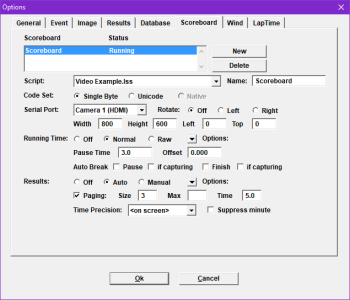Video Display Module
The Video Display Module (VDM) is available as an option or upgrade on all EtherLynx Vision-Series cameras. VDM allows configurable graphics display of scoreboard data and photo-finish images via the HDMI output on the camera back. Show running time, results or a close finish image on any HDMI compatible device (TV, LED panels, etc...).
- To send scoreboard data using VDM:
- Connect the EtherLynx Vision-Series camera's HDMI port to a display
- Configure FinishLynx scoreboard settings
- Go to Scoreboard | Options...
- Click New.
- Select a VDM compatible script (ie. Video Example.lss).
- Select Serial Port: <Camera Name> (HDMI).
- Set output size {Width/Height} and position {Left (x)/Top (y)} to match the display (default : 192x96 pixels).
- Set Running Time: and Results: preferences.
- Click Ok.
- Restart FinishLynx
- Create a new Event or open an existing one to view the output.
- To send a photo-finish image to a display using VDM:
- Right-Click the image pane and draw a box around the selection region.
- Click Set Scoreboard Image from the image pop-up.
- Click Scoreboard | Show Image (camera) to toggle the image display on and off.
TIP: CTRL+Right-Click to maintain the correct scoreboard image aspect ratio when drawing the selection.
- To rotate the VDM output:
- Go to Scoreboard|Options...
- Select a scoreboard object using a VDM compatible script and using Camera # (HDMI) port.
- Select Left or Right to rotate accordingly.
TIP: Add an additional argument to the end of the Display Defaults line on the first row of a VDM scoreboard script to set the rotation automatically. A value of 0=off, 1=Left and 2=Right. ; Display Defaults: 800,600,0,0,1 would rotate the output to the left.
- To know more about how to customize the Video Display Module output:
- Go to C:\Lynx.
- Open the Video Example.lss.
- Scroll to the Video Display Notes section.
TIP: VDM compatible scripts have been designed to easily change basic features such as font or background color. Simply open a script and find the feature you want to modify. Uncomment (remove the semi-colon) to enable a line, and comment (add a semi-colon) to disable it.
A logo or other external image can be displayed using VDM by using the Overlay Features.
- To display a logo using VDM:
- Save the image files as a TARGA (*.TGA) in the Lynx directory (C:\Lynx).
- Create a new Event.
- Capture some image.
- Add the overlay to the image.
- Follow the steps to send an image using VDM.
NOTE: VDM max resolution defaults to 800x600 - Contact technical support if higher resolution is required (up to 1600x900).