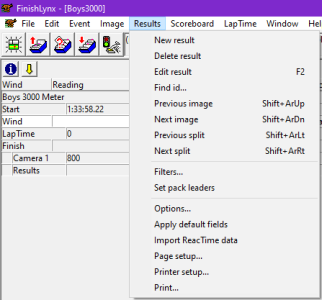Results
This places a blank line in the Results Zone. It is useful at small meets when a database program is not used. See Results Tool Bar Functions for details.
Clicking on this icon will remove the currently highlighted line - and all the information contained in it - from the Results Zone. See Results Tool Bar Functions for details.
Enters Edit mode on the selected participant. Use Tab (or Shift-Tab) to move between fields. Enter to apply.
When an image has been evaluated, the operator can select this function and enter a competitor's ID # in the dialog box. The hash line will move to this competitor's mark when the Ok button is clicked. Use the drop-down to change the search field.
This moves the current results selection up or down by one line and tracks the associated image, if evaluated or has LapTime data.
This moves the image through the selected participant's split times.
When this option is selected, the Results Filter dialog is called up.
This function will automatically calculate pack leaders in an evaluated event, based on a user configurable margin. The margin is entered in the pop-up dialog in seconds.
Opens the Options dialog Results tab.
This function updates the Results Zone with all enabled fields. See Result Fields for details.
This function imports ReacTime data directly from the Command Center.
This function enables the user to set left, right, top, and bottom margins.
These settings can be entered in inches or in centimeters. See Printing Explanations for details.
Choosing this function calls up the Printer Setup dialog box for the Results printer. See Printing Explanations for details.
This prints the contents of the currently active Results Zone. See Printing Explanations for details.