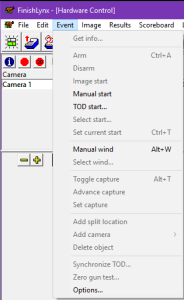Event
Clicking here will bring up the Camera Settings dialog.
This function arms the selected event to receive the next start. See Arming, Re-Arming & Disarming for details.
This function will disarm an event that is currently armed. See Arming, Re-Arming & Disarming for details.
This function allows a start to be created based on the current hash line position on the FinishLynx image. See Image Starts for details.
Selecting this function will call up the Manual Start dialog box as described in Manual Starts.
This function allows the user to create a start with a defined time of day (TOD). See Time of Day Starts for details.
Selecting this function will open a dialog with all starts stored with this event. See Saved Starts for details.
In Time Trial Mode, this function allows the user to set the current start for the purposes of on-screen running time, scoreboard running time, and LapTime event generation.
Selecting this function will trigger a wind reading of the duration set in the Manual Wind settings.
The operator can choose which wind gauge reading is needed for the current event by clicking here and selecting the desired reading from the list in the Select Wind pop-up dialog.
This function allows the user to enable or disable capture for all EtherLynx cameras.
When the Multiple-Split Interface (MSI) Plug-in is installed, selecting this function will move the capture capability to the next correctly configured split location.
When the Multiple-Split Interface (MSI) Plug-in is installed, selecting this function will move the capture capability to the split location which is currently selected (highlighted) in the Information Zone.
When the Multiple-Split Interface (MSI) Plug-in is installed, selecting this funtion adds a new split location to the currently active event.
When the Multiple-Split Interface (MSI) Plug-in is installed, selecting this function presents a dialog of available cameras which can be added to the current split location.
When the Multiple-Split Interface (MSI) Plug-in is installed, selecting this function deletes the selected split location, or camera, which is currently selected (highlighted) in the Information Zone
Selecting this function allows the user to synchronize the EtherLynx camera time of day reference to another source. See Additional Start Features for details.
Selecting this function opens a dialog to be used to perform a zero gun test.
Opens the Options dialog Event tab.