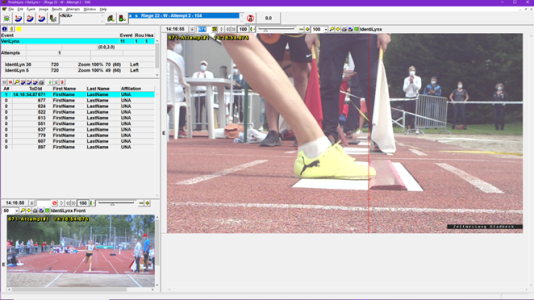FinishLynx 12.00
What's New
Profiles
FinishLynx supports the concept of profiles. A profile can be used to store configuration and camera settings, as well as an associated language file or splash screen. When a profile is used, all of the settings are saved to the current profile when FinishLynx is closed, and re-loaded the next time FinishLynx is started. This makes it easy to switch from one application to the next (like track to cross-country and back, for example).
- To create a new profile:
- Go to File | Create Profile...
- Enter a name for this new profile.
- Hit Enter.
- To load a profile:
- Go to File | Options... | General.
- Select the profile name from the Profile:* list.
- Click Ok.
- Restart FinishLynx.
- To save a profile:
- Simply close FinishLynx. The current Options, Camera Settings, selected Language will be saved to the current profile.
VeriLynx Profile
Field Event Video Verification
FinishLynx includes the VeriLynx profile. This profile is customized to support the use of IdentiLynx cameras for video review of field events, such as the verification of take-off fouls in the long or triple jump events. Align your IdentiLynx camera with the take-off board, load your field event start list, capture, verify & timestamp every attempt. VeriLynx will save all images to disk in real-time (no image loss) and allow you to quickly review every attempt for every athlete, providing proof in case of a foul.
VeriLynx also has the option of exporting a jpeg of each attempt automatically when marking a frame, and keeping multiple IdentiLynx image panes synchronized (time tracking) to view multiple angles.
For more information on how to use IdentiLynx cameras with the VeriLynx profile, go to the VeriLynx page.
General Improvements
LapTime Connection Status
LapTime objects now show the connection status in the Status bar.
- If the connection fails to open at start-up, the message NOT CONNECTED will appear.
- If the connection is successfully opened, the message Received <n> will appear, where <n> is the raw number of readings (not specific to an event) received so far from the current LapTime object. <n> will be 0 when the connection is first established or re-established.
Additional LapTime and Scoreboard Options Status
In addition to existing states (not loaded, not running, running), the Status in the object box for the LapTime and Scoreboard Options tabs, will can now show Not Connected if the TCP connection is not connected but otherwise loaded and configured.
- Not loaded - new object. FinishLynx needs to be restarted.
- Not running - object is loaded, but the Serial (or Network) parameters are not valid.
- Not connected - object is loaded and configured, but the connection is not established with the remote device.
- Running - object is loaded, configured and connected.
IdentiLynx Motion
IdentiLynx Motion capture no longer requires the ACM plug-in.
Affiliation Field
The affiliation field now supports up to 63 characters (instead of 31 like all the other results text fields).
Scoreboard Scripts
- uTabLED scripts are updated to include a scrolling message section.
- RCP_ImageExport.lss supports sending Remote Control Commands to export the current image when results are updated.
Remote Control Commands Update
The Remote Control Commands now supports:
- Opening an event
- XON(11h)/XOFF(13h) control. When XOFF is received, the interface will not echo commands until XON is received.
Lynx Data Port (LDP) Plug-in Update
The LDP protocol includes an Event Status message. This message informs the receiver on the status of:
- Event, starts, image, orientation
- Camera online or offline
- External Sync
- Camera buffer, last frame and total frames count
- Frame rate
ADVANCED - Other Settings
Additional Other (hidden) settings are included:
- Database\File supports overriding the default names of the schedule (Lynx.sch), events (Lynx.evt) and people (Lynx.ppl) files.
- Database\Serial\KeepAlive enables TCP Keep Alive option for the Database module (default: OFF).
- Event\Image\IdentiLynx\AddSplits supports adding split times from the IdentiLynx images. When ON and if a "from image" laptime object exists, the IdentiLynx image panes will have the "Add Split" button as well as the ID pane and Identify by button.
- Event\Image\IdentiLynx\AlignIdL can be used to turn on the alignment lines for IdentiLynx cameras.
- Event\Image\IdentiLynx\TimeTrack can be used to enable additional time tracking events from IdentiLynx images.
- Hardware\AIC\Capture used to expand the Auto-Iris Control (AIC) gain range while capturing (default: 0). When set to >1, the gain range (Min/Max) will expand by the value set during capture. When the value is -1, the iris won't change during capture.
- Hardware\AIC\Wait allows to set an initial delay when an Auto-Iris Control (AIC) action is needed to confirm the action is still needed (default: 0). Can be used to avoid AIC action for small changes in light.
- LapTime\KeepAlive enables TCP Keep Alive option for the LapTime module (default: ON).
- LapTime\Log enables logging of LapTime status messages.
- RemoteControl\KeepAlive enables TCP Keep Alive option for the Remote Control module (default: OFF).
- RemoteControl\LDP\KeepAlive enables TCP Keep Alive option for the LDP module (default: OFF).
- Scoreboards\KeepAlive enables TCP Keep Alive option for the Scoreboard module (default: ON).
- WindGauge\KeepAlive enables TCP Keep Alive option for the Wind module (default: OFF).
Additional items available for the menu bar shortcuts:
- String\MenuBar\Image\FramePlay for the IdentiLynx image pane Play button.
- String\MenuBar\Image\FramePrev for the IdentiLynx image pane Previous frame button.
- String\MenuBar\Image\FrameNext for the IdentiLynx image pane Next frame button.