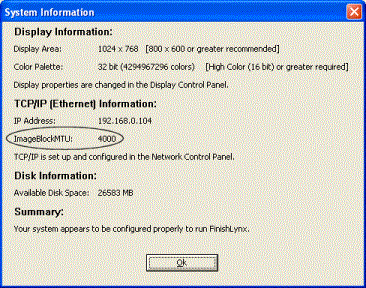FinishLynx 7.10 Release Notes
This chapter describes new features available in FinishLynx 7.10, since the release of FinishLynx 7.00.
IdentiLynx camera supported
IdentiLynx is an Ethernet based, full-frame digital video camera that, when combined with any EtherLynx line-scan photo-finish camera, produces an integrated photo-finish solution that maximizes the functionality of each technology.
The outputs from the two types of cameras are time synchronized, so that you can move the cursor in the photo-finish window and watch the video jump to the same moment in time, helping you identify race finishers.
|
NOTE:
|
Improve disk throughput while capturing
The amount of data that can be transferred while capturing image has been greatly improved in FinishLynx 7.10.
Two new language files included
FinishLynx now has Finnish, fi_FI.lng, and Italian, it_IT.lng, language files.
- To select a new language file setting:
- Click File | Options.... The Options dialog appears.
- Click to select the new language file from from the Language: drop-down list at the bottom of the dialog.
- Close FinishLynx. The next time that you run FinishLynx, it displays using the language file that you just selected.
TimeTronics scoreboard supported
FinishLynx now supports the TimeTronics scoreboard with the script, Timetronics.lss.
- To select a new scoreboard script:
- Click Scoreboard | Options... from the Menu bar. The Scoreboard | Options dialog appears.
- Click the New button to activate the Scoreboard settings.
- From the Script: drop-down list, click to select a scoreboard script. FinishLynx automatically populates the settings for that dialog.
- Click Ok.
Hidden setting allows automatic os detection
The ImageBlockMTU hidden setting now defaults to 0, which allows FinishLynx to detect the operating system and use an appropriate value.
For Microsoft Windows Vista, 1464 is used. For all other operating systems, 4000, the previous default, is used. You can change this setting on the fly.
The currently used ImageBlockMTU value is now displayed in the System Information Dialog. If the ImageBlockMTU setting is 0, then the value actually in use, 1464 or 4000, is displayed.
- To access the System Information Dialog:
Click Help from the Menu bar and then click System info.... The System Information dialog appears.